Leveraging Particle Connect within applications built using React Native
Particle Connect for React Native
Particle Connect fully supports React Native, facilitating unified Web2 and Web3 onboarding within mobile applications leveraging React Native. Particle Connect is a custom connection modal meant to act as an "SSO for Web3," aggregating both social logins and traditional Web3 wallets (even using imported accounts) within one interface, enabling universal accessibility for both Web3 natives and typical Web2 consumers.
Details on installing, configuring, and utilizing the Particle Connect React Native SDK are below.
Repository
A demo showcasing the utilization of the Particle Connect React Native SDK can be found within the particle-react-native GitHub repository, alongside the source code powering the SDK. Before diving in, consider reviewing the code within this repository for an initial understanding of the underlying architecture.
It is strongly discouraged to use the private key or mnemonic import/generate function. If you use it, you need to secure the data yourself, as Particle's SDK keeps no relationship with the imported/generated mnemonic or private key.
Getting Started
The setup process for the Particle Connect React Native SDK is relatively straightforward but expectedly deviates depending on the platform in question.
Before diving into platform-specific configuration, all Particle Connect (& Auth) SDKs require three standard values for initialization: projectId, clientKey, and appId, all of which can be retrieved from the Particle dashboard.
- Sign up/log in to the Particle dashboard.
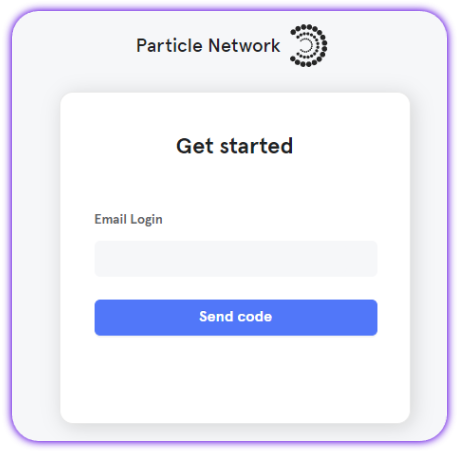
- Create a new project or enter an existing one.
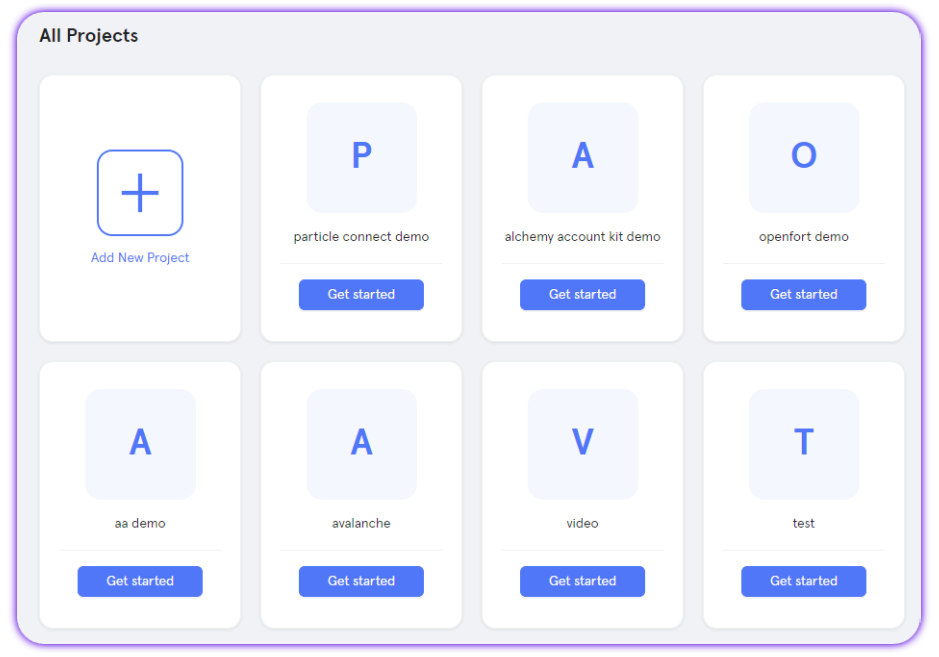
- Create a new application, or skip this step if you already have one.
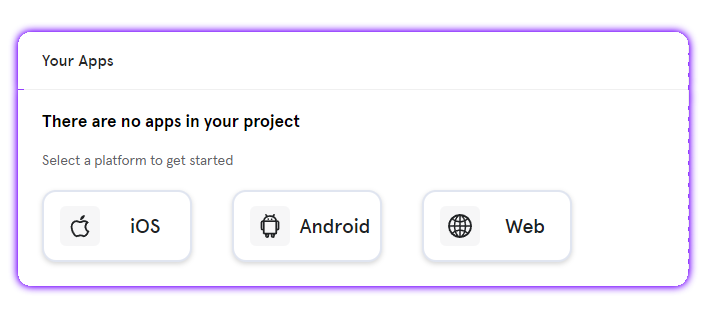
- Retrieve the project ID (
projectId), the client key (clientKey), and the application ID (appId).
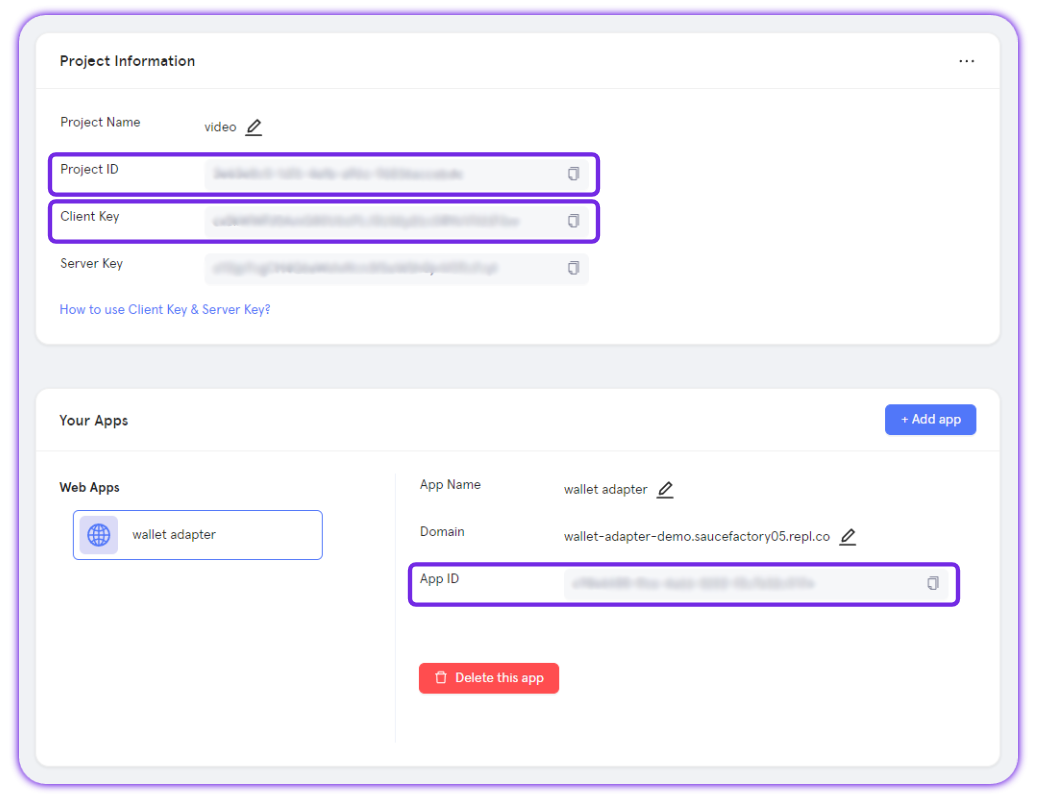
Adding the Particle Connect React Native SDK to your application
Another constant in the setup process is the installation of @particle-network/rn-connect, either through npm or Yarn , depending on your preference, as is shown below.
npm install @particle-network/rn-connect
// Or
yarn add @particle-network/rn-connect
Android configuration
If you're planning on using Android for your React Native application, ensure that you meet the following prerequisites (otherwise, expect issues or non-functionality):
- Targets API Level 23 (Marshmallow) or higher.
- Uses Android 6.0 or higher.
- Uses Jetpack (Android X).
- Uses Java 11.
Once you've made sure your project meets these requirements, you'll need to move on and define the aforementioned configuration values (projectId, clientKey, and appId) within your build.grade file (generally found at ${project name}/android/app/build.gradle). These directly link your application's instance of Particle Connect with the dashboard.
Specifically, within build.gradle, you'll need to set four different values:
dataBinding, this should be enabled withenabled = true.manifestPlaceholders["PN_PROJECT_ID"], theprojectIdpreviously retrieved from the Particle dashboard.manifestPlaceholders["PN_PROJECT_CLIENT_KEY"], theclientKeypreviously retrieved from the Particle dashboard.manifestPlaceholders["PN_APP_ID"], theappIdpreviously retrieved from the Particle dashboard.
android {
...
defaultConfig {
......
manifestPlaceholders["PN_PROJECT_ID"] = "your project id"
manifestPlaceholders["PN_PROJECT_CLIENT_KEY"] = "your project client key"
manifestPlaceholders["PN_APP_ID"] = "your app id"
}
dataBinding {
enabled = true
}
}
iOS configuration
Alternatively, if you plan to use iOS for your React Native application, the underlying setup process differs slightly. Before diving in, ensure that your project meets the following requirements:
-
Xcode 15.0 or later.
-
iOS 14 or later.
With these requirements set, you'll need to open an exported iOS project and find ios/{project name}.xcworkspace.
At the root of your Xcode project, create a new file, ParticleNetwork-Info.plist. Ensure this is marked under "Target Membership."
From here, with a fresh ParticleNetwork-Info.plist file, go ahead and fill it in with the following:
<?xml version="1.0" encoding="UTF-8"?>
<!DOCTYPE plist PUBLIC "-//Apple//DTD PLIST 1.0//EN" "http://www.apple.com/DTDs/PropertyList-1.0.dtd">
<plist version="1.0">
<dict>
<key>PROJECT_UUID</key>
<string>YOUR_PROJECT_UUID</string>
<key>PROJECT_CLIENT_KEY</key>
<string>YOUR_PROJECT_CLIENT_KEY</string>
<key>PROJECT_APP_UUID</key>
<string>YOUR_PROJECT_APP_UUID</string>
</dict>
</plist>
Similar to the Android configuration, you'll need to fill in PROJECT_UUID (projectId), PROJECT_CLIENT_KEY (clientKey), and PROJECT_APP_UUID (appId) with the corresponding values retrieved from the Particle dashboard.
Next, you'll need to head over to your AppDelegate.swift file to add an import of react_native_particle_connect.
#import <react_native_particle_connect/react_native_particle_connect-Swift.h>
Additionally, within your application's application method (as shown below), you'll need to include a handler condition derived from ParticleConnectSchemeManager handleUrl:url. This should be as simple as a YES (true) return upon a true value of ParticleConnectSchemeManager handleUrl:url.
- (BOOL)application:(UIApplication *)application openURL:(NSURL *)url options:(NSDictionary<UIApplicationOpenURLOptionsKey,id> *)options {
if ([ParticleConnectSchemeManager handleUrl:url] == YES) {
return YES;
} else {
// other methods
}
return YES;
}
Wrapping up, you'll need to configure your application's scheme URL. To configure this, select your application from "TARGETS" under the "Info" section, then click "+" to add a URL type.
This should be set to "pn" + your projectId (retrieved and configured prior), resulting in a scheme URL that looks something like the following:
pn63bfa427-cf5f-4742-9ff1-e8f5a1b9828f
Additionally, head over to your Info.plist file and include the following snippet.
<key>LSApplicationQueriesSchemes</key>
<array>
<string>imtokenv2</string>
<string>metamask</string>
<string>phantom</string>
<string>bitkeep</string>
<string>trust</string>
<string>rainbow</string>
<string>zerion</string>
<string>mathwallet</string>
<string>1inch</string>
<string>awallet</string>
<string>okex</string>
</array>
Finally, you'll need to edit your Podfile to ensure particle_connect is properly imported. Head over to the linked guide to complete this if you have not already.
Examples of Utilization
Initialization
Now that you've configured your project, it's time to move on to initialization. This is required before the rest of the SDK will function. First, you'll need to import @particle-network/rn-connect, which generally can be imported in whole as a singular variable (in the example below, particleConnect.)
import * as particleConnect from '@particle-network/rn-connect';
Initialization happens through init on your imported instance of @particle-network/rn-connect, particleConnect in this case. init takes the following parameters:
chainInfo, an object containing relevant chain information determining the primary chain to be used within Particle Connect. (ChainInfoobjects, such asEthereum,Polygon, etc. can be imported from@particle-network/chains)env, imported from@particle-network/rn-connect, and can be either:Env.Production.Env.Staging.Env.Dev.
metadata, an instance ofDappMetaDatacontaining the following parameters:walletConnectProjectId, your WalletConnect project ID retrieved from the WalletConnect dashboard.name, the name of your project.icon, your project's logo, ideally 512x512.url, the URL of your project's website.description, a description of your project.redirect, a provided redirect; can be left blank.verifyUrl, a URL for verification; can be left blank.
Additionally, extra chains can be configured for WalletConnect through setWalletConnectV2SupportChainInfos, and passing in an array of ChainInfo objects representing the different chains you'd like to be supported by your instance of WalletConnect. E.g:
const chainInfo: ChainInfo = Ethereum;
const env = Env.Dev;
const metadata = {
walletConnectProjectId: 'your wallet connect project id, get it from wallet connect',
url: 'https://connect.particle.network',
icon: 'https://connect.particle.network/icons/512.png',
name: 'Particle Connect',
description: 'Particle Wallet'
}
particleConnect.init(chainInfo, env, metadata);
particleAuthCore.init();
const chainInfos = [Ethereum, Polygon, EthereumSepolia];
particleConnect.setWalletConnectV2SupportChainInfos(chainInfos);
Connect
To directly connect a user with a given wallet type (throwing a connection menu within the current instance), you'll need to use connect. Within connect, you'll need to pass in a given walletType, which should be an item selected from WalletType, imported from @particle-network/rn-connect. WalletType can be set to any of the following:
Particle, social logins through Particle Auth.AuthCore, Particle Auth Core, an alternative to Particle Auth (Particle).EvmPrivateKey, custom EVM wallet imports/exports.SolanaPrivateKey, custom Solana wallet imports/exports.MetaMask.Rainbow.Trust.ImToken.BitKeep.WalletConnect.Phantom, intended for Solana.Zerion.Math.Inch1, 1inch.Zengo.Alpha.Bitpie.OKX.TokenPocket, not supported by iOS.
Additionally, if you're using Particle (WalletType.Particle), you'll need also pass in an instance of ParticleConnectConfig, which takes the following parameters:
LoginType, the specific login to be prompted; enum with the following choices:EMAIL.PHONE.FACEBOOK.APPLE.TWITTER.DISCORD.GITHUB.TWITCH.MICROSOFT.LINKEDIN.JWT.
account, if you're expecting a specific JWT, email, or phone (required for JWT).SupportAuthType, the different authentication types to be supported by the popup modal.- enum with all of the above choices for
LoginType, exceptJWT, includingALL.
- enum with all of the above choices for
SocialLoginPrompt, whether or not the social login popup will be in "form mode" (simplified, minimal UI) or not. By default, this isfalseLoginAuthorization, a string (hex for EVM, base58 for Solana) to be prompted for signature upon login as authorization (optional).LoginPageConfig, the specific your project name, welcome description and project icon, also support base64 image, will show when loginType is email or phone.
E.g:
const connectConfig = {
loginType: LoginType.Google,
supportAuthType: [SupportAuthType.Phone, SupportAuthType.Google, SupportAuthType.Apple],
socialLoginPrompt: SocialLoginPrompt.SelectAccount,
loginPageConifg: {
projectName: "React Native Example",
description: "Welcome to login",
imagePath: "https://connect.particle.network/icons/512.png"
}
};
const result = await particleConnect.connect(
WalletType.AuthCore,
connectConfig
);
Disconnect
Additionally, after connecting and initiating an active session, you can programmatically disconnect a given user (defined by an address within a specified WalletType) from your application through disconnect. This requires both the relevant WalletType and associated address as parameters. E.g.:
particleConnect.disconnect(walletType, publicAddress);
Is Connected
Oftentimes, it helps to know whether or not a user is connected. This can be retrieved as a Boolean indicating connection status by calling isConnected, passing in the corresponding WalletType and address. E.g.:
particleConnect.isConnected(walletType, publicAddress);
Sign Message
A simple message can be signed on both EVM & Solana through signMessage, passing in the WalletType, address, and the message in question. message should be a general string to be signed. Upon calling signMessage, like other methods that require a signature, a popup will be thrown according to the specification of the given WalletType, requesting confirmation. E.g.:
particleConnect.signMessage(walletType, publicAddress, message);
Sign Typed Data
Alternatively, for EVM chains, you can prompt a signature for typed (structured) data rather than purely a raw string (as is done within signMessage). To do this, you can use signTypedData (equivalent to eth_signTypedData), passing in a WalletType, address, and the data to be signed.
See the Web (JavaScript/TypeScript) page for additional guidance.
particleConnect.signTypedData(walletType, publicAddress, typedData)
Import Wallet
If you're using theEvmPrivateKey or SolanaPrivateKey wallet types, you can import wallets through either a seed phrase or private key. These methods will associate an account instance derived from these keys, allowing utilization within your application. These can be achieved through either importPrivateKey for importing a private key, or importMnemonic for importing a mnemonic (seed phrase). Both of these methods require both the WalletType (either EvmPrivateKey or SolanaPrivateKey) and the private key/seed phrase to be imported.
Additionally, you can export one of these wallets with exportPrivateKey, passing in the address (of the EvmPrivateKey or SolanaPrivateKey imported/generated wallet) that you'd like to export.
particleConnect.importPrivateKey(walletType, privateKey);
particleConnect.importMnemonic(walletType, mnemonic);
particleConnect.exportPrivateKey(walletType, publicAddress);
Get Accounts
Within an active session, you can retrieve the accounts (addresses) that belong to a specific WalletType (connection mechanism). This is done through getAccounts and returns an array of addresses within the current session associated with a given WalletType. E.g.:
particleConnect.getAccounts(walletType);
Master reference
For a direct, raw view into every method provided through particleConnect (@particle-network/rn-connect), below is a table containing every relevant one, alongside specific parameters and a short description. For methods listed that weren't covered in the above examples, live implementation often mimics the common structure covered throughout this document.
ParticleConnectrefers to the importation and complete assignment of@particle-network/rn-connectIn this above examples, this has been referred to by
particleConnect.
| Class | Methods | Parameters (* indicates optional) |
|---|---|---|
| ParticleConnect | init | chainInfo, env, metadata, rpcUrl* |
| ParticleConnect | setWalletConnectV2SupportChainInfos | chainInfos |
| ParticleConnect | getAccounts | walletType |
| ParticleConnect | connect | walletType, config* |
| ParticleConnect | disconnect | walletType, publicAddress |
| ParticleConnect | isConnected | walletType, publicAddress |
| ParticleConnect | signMessage | walletType, publicAddress, message |
| ParticleConnect | signTransaction | walletType, publicAddress, transaction |
| ParticleConnect | signAllTransactions | walletType, publicAddress, transactions |
| ParticleConnect | signAndSendTransaction | walletType, publicAddress, transaction, feeMode* |
| ParticleConnect | batchSendTransactions | walletType, publicAddress, transactions, feeMode* |
| ParticleConnect | signTypedData | walletType, publicAddress, typedData |
| ParticleConnect | login | walletType, publicAddress, domain, uri |
| ParticleConnect | verify | walletType, publicAddress, message, signature |
| ParticleConnect | importPrivateKey | walletType, privateKey |
| ParticleConnect | importMnemonic | walletType, mnemonic |
| ParticleConnect | exportPrivateKey | walletType, publicAddress |
