Interacting with Particle Auth on iOS using Swift or Objective-C
Particle Auth for iOS
The Particle Auth iOS SDK is the primary means of integrating Particle's Wallet-as-a-Service within applications on iOS. From initialization and configuration to onboarding and account utilization, this SDK acts as the master library for interacting with Particle on iOS.
The Particle Auth iOS SDK follows configuration and implementation mechanisms similar to the Particle Auth Android SDK. The specifics of integration, along with several examples, will be covered below.
Getting Started
Implementation of the Particle Auth iOS SDK only takes a few lines of code, although before getting to that point, you'll need to meet a few key prerequisites in mind to ensure compatibility.
Prerequisites
- Xcode 15.0 or later.
- CocoaPods 1.14.3 or higher.
- Your project must target these platform versions or later:
- iOS 14.
Configuration
To begin the initialization process, you must head over to the Particle dashboard and create a project alongside a corresponding application. These will control specific customizations, statistics, and more for your instance of Particle's Wallet-as-a-Service. After creating an application, you'll need to retrieve three key values: projectId, clientKey, and appId. We'll be using these down the road.
- Sign up/log in to the Particle dashboard.
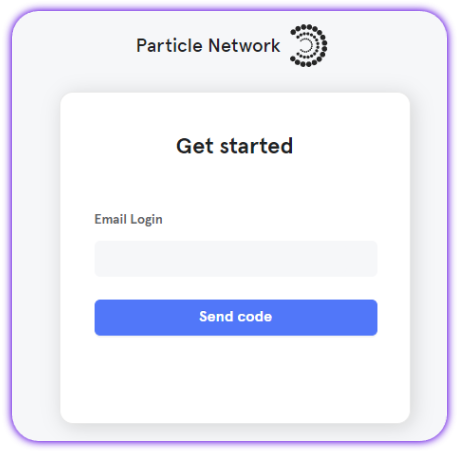
- Create a new project or enter an existing project.
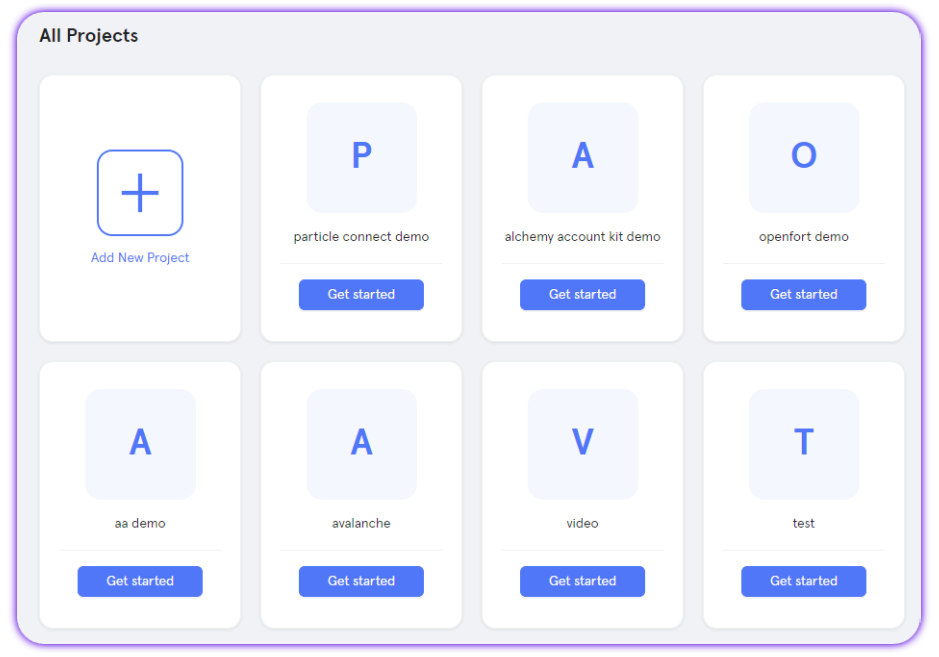
- Create a new iOS application, or skip this step if you already have one.
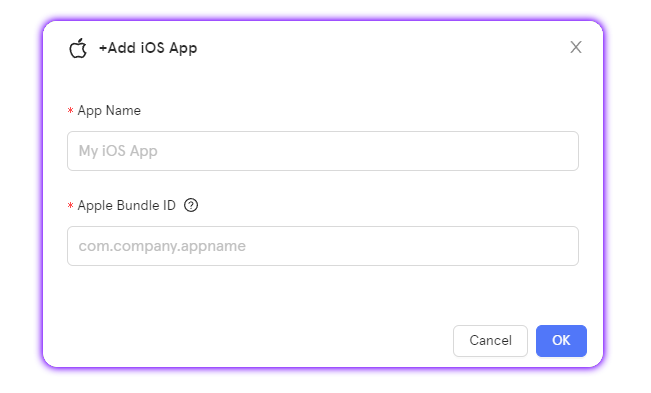
- Retrieve the project ID (
projectId), the client key (clientKey), and the application ID (appId).
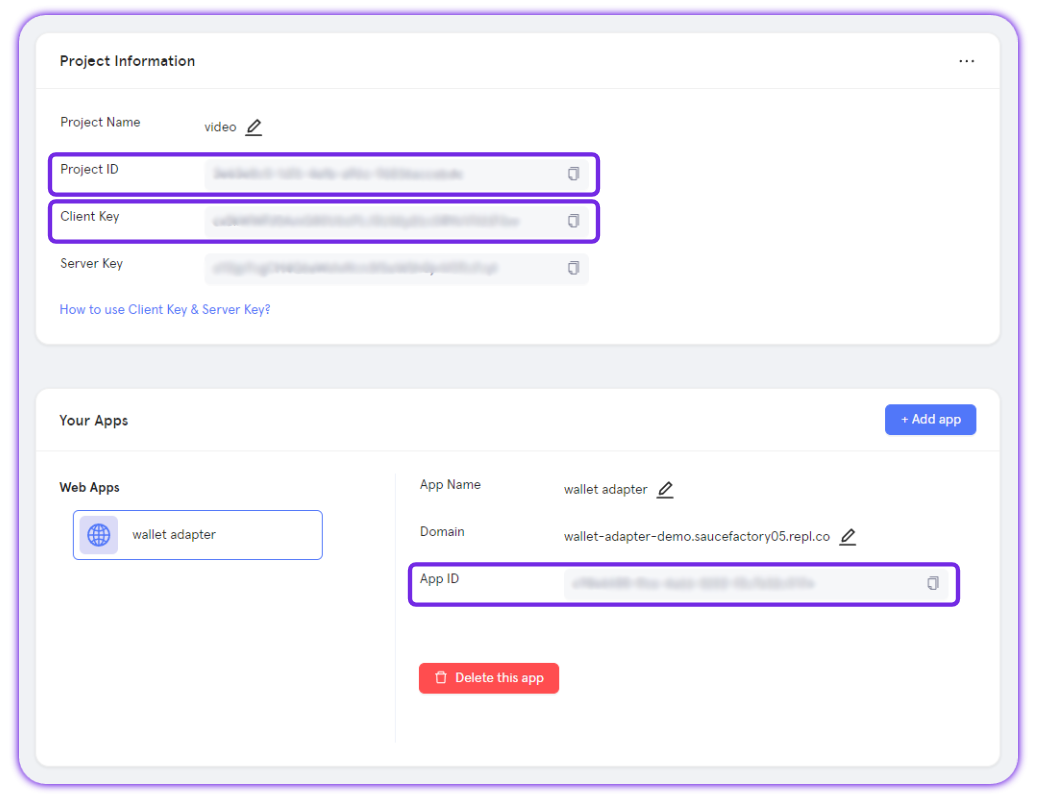
Installation
Now that you've created a project and an application within the Particle dashboard, you'll need to go ahead and install the Particle Auth Core SDK using CocoaPads (assuming you meet the previously mentioned minimum version requirements).
-
If you don't already have a Podfile, create one from the root of your project directory with:
pod init -
Within the newly created Podfile, add the
ParticleAuthCorepod.pod 'ParticleAuthCore' pod 'ParticleMPCCore' pod 'Thresh' // Alternatively, to use ParticleAuthService (deprecated) // pod 'ParticleAuthService' -
Install the pods, then open your .xcworkspace file to see the project in Xcode.
pod install --repo-update open your-project.xcworkspace
For release updates, subscribe to the GitHub repository.
Podfile Configuration
Additionally, you'll need to ensure that your resulting Podfile is properly configured and contains a snippet similar to the example below.
post_install do |installer|
installer.pods_project.targets.each do |target|
target.build_configurations.each do |config|
config.build_settings['BUILD_LIBRARY_FOR_DISTRIBUTION'] = 'YES'
end
end
end
Initialization
Now that you've configured your Particle dashboard, installed the SDK, and configured a Podfile, it's time to initialize the SDK with the aforementioned projectId, clientKey, and appId retrieved from the Particle dashboard.
-
Create a
ParticleNetwork-Info.plistfile from the root of your corresponding Xcode project. -
Paste the following text into this file:
<?xml version="1.0" encoding="UTF-8"?> <!DOCTYPE plist PUBLIC "-//Apple//DTD PLIST 1.0//EN" "http://www.apple.com/DTDs/PropertyList-1.0.dtd"> <plist version="1.0"> <dict> <key>PROJECT_UUID</key> <string>YOUR_PROJECT_UUID</string> <key>PROJECT_CLIENT_KEY</key> <string>YOUR_PROJECT_CLIENT_KEY</string> <key>PROJECT_APP_UUID</key> <string>YOUR_PROJECT_APP_UUID</string> </dict> </plist> -
Replace the placeholders with the values retrieved from your project and application within the Particle dashboard.
-
Import the
ParticleNetworkBaseandParticleAuthServicemodule in yourUIApplicationDelegatefile.import ParticleNetworkBase // Alternatively, to use ParticleAuthService (deprecated) // import ParticleAuthService -
Initialize the ParticleNetwork service, which is typically located within your app's
application:didFinishLaunchingWithOptionsmethod:// Set a primary network, derived from ChainInfo let chainInfo = ParticleNetwork.ChainInfo.ethereum let devEnv = ParticleNetwork.DevEnvironment.debug // For release, this can be set to DevEnvironment.production let config = ParticleNetworkConfiguration(chainInfo: chainInfo, devEnv: devEnv) ParticleNetwork.initialize(config: config) -
Add Privacy - Face ID Usage Description to your info.plist file, head over to your
Info.plistfile and include the following snippet:<key>NSFaceIDUsageDescription</key> <string>We use Face ID for secure access to the app.</string>
Alternatively, to use ParticleAuthService (deprecated), two more steps.
- Add the scheme URL handle in your app's
application(\_:open:options:)method.
return ParticleAuthService.handleUrl(url)
- Then, to configure your application's scheme URL, follow the below process:
- Select your app from "TARGETS" within the "Info" section.
- Click the plus icon to add the URL types.
- Paste your scheme in "URL Schemes."
Defining a scheme URL
Your scheme URL should be "pn" concatenated with your
projectId.For example, if your project app id is
63bfa427-cf5f-4742-9ff1-e8f5a1b9828f, your scheme URL ispn63bfa427-cf5f-4742-9ff1-e8f5a1b9828f.
Switch Chain
To switch the used chain after initial configuration, auth.switchChain is used. This enables asynchronous switching. Similar to the initial configuration, chain information derived from ParticleNetwork.ChainInfo can be passed as the primary parameter, determining the destination chain.
let chainInfo = ParticleNetwork.ChainInfo.ethereum
let auth = Auth()
let result = try await auth.switchChain(chainInfo: chainInfo)
// For switching chains synchronously, without checking login status
let chainInfo = ParticleNetwork.ChainInfo.ethereum
ParticleNetwork.setChainInfo(chainInfo)
// Alternatively, to use ParticleAuthService (deprecated)
// ParticleAuthService.switchChain(chainInfo).subscribe { [weak self] result in
// guard let self = self else { return }
// switch result {
// case .failure(let error):
// print(error)
// case .success(let userInfo):
// print(userInfo)
// }
// }.disposed(by: bag)
Examples of utilization
Login
auth.login is the main mechanism for facilitating login (account creation or sign in) with Particle's Wallet-as-a-Service. Upon calling this method, an authentication UI will be thrown, and the user will be asked to sign in with a specified login method. Specifically, five key parameters are available within auth.login:
type, the specific social login to be used. This can be either.email,.phone,.google,.apple,.jwt, or.facebook.account, whentypeis set to either.email,.phone, or.jwt, you can use theaccountparameter to pass in an expected email, phone number, or JWT. This is optional for the former two, but required for.jwt. The phone number must be in E.164 format.code, optional, whentypeis set to either.emailpr.phone, you can use the code parameter to pass the verification code.socialLoginPrompt, either'none','consent', or'select_account'.
Alternatively, to use ParticleAuthService.login (deprecated), two more parameters.
supportAuthType, the methods of authentication visible on the authentication popup UI. By default, this will be exclusive to the chosen social login method, although by passing in additional types, you can expand the UI to include the ability to login with those as an alternative totype.authorization, optionally, a hex string prompting an authentication signature upon sign-in.
// connect with Google
let userInfo = auth.connect(type: .google, socialLoginPrompt: .selectAccount)
// connect with email or phone, the phone number must be in E.164 format.
let userInfo = auth.connect(type: .email, account: "[email protected]", code: "xxxxxx")
let userInfo = auth.connect(type: .phone, account: "+11234567890", code: "xxxxxx")
// connect with jet
let account = "json web token"
let userInfo = try await auth.connect(type: .jwt, account: jwt)
// Alternatively, to use ParticleAuthService (deprecated)
// let userInfo = try await ParticleAuthService.login(type: .email).value
// let account = "json web token"
// let userInfo = ParticleAuthService.login(type: .jwt, account: account).value
After login is successful, detailed user information can be retrieved by calling auth.getUserInfo .
Alternatively, to useParticleAuthService.getUserInfo() (deprecated).
Is Login
auth.getUserInfo() != nil returns a Boolean based upon the current state of a session (whether or not a user is currently logged into an account). Additionally, an adjacent method, auth.isConnected can be called and subscribed to, returning userInfo upon a status of true.
// local side
let result = auth.getUserInfo() != nil
// server side
let result = try await auth.isConnected()
// Alternatively, to use ParticleAuthService (deprecated)
// let result = ParticleAuthService.isLogin()
// server side
// let result = try await ParticleAuthService.isLoginAsync().value
Logout
auth.disconnect will simply log a user out of their existing session, assuming they're logged in. A parallel method to this exists, ParticleAuthService.fastLogout, which hides loading UI elements for immediate (silent) logout. Both of these methods facilitate simple session exits for logged-in users.
let result = try await auth.disconnect()
// Alternatively, to use ParticleAuthService (deprecated)
// let result = try await ParticleAuthService.fastLogout().value
UserInfo and Address Retrieval (post-login)
Once a user has logged in, you'll have access to various methods such as auth.getUserInfo and auth.evm.getAddressto retrieve specific user details. The getUserInfo response will, by default, include both an associated EVM and Solana address, while auth.evm.getAddress will return an EVM address, auth.solana.getAddress will return a Solana address.
auth.getUserInfo()
auth.evm.getAddress()
auth.solana.getAddress()
// Alternatively, to use ParticleAuthService (deprecated)
// ParticleAuthService.getUserInfo()
// ParticleAuthService.getAddress()
Custom Modal Style (deprecated in Auth Core)
For the Particle Wallet modal popup, you can also specify presentation styling upon entry of the modal. This includes .fullScreen for a fullscreen overlay (covers the underlying application), or .pageSheet for a more concise, embedded display. Additionally, if .fullScreen is set, then this can be further configured by using medium screen with ParticleAuthService.setMediumScreen.
// Alternatively, to use ParticleAuthService (deprecated)
// formSheet by default
ParticleAuthService.setModalPresentStyle(.fullScreen)
// Set Safari page to show in medium screen, this method works from iOS 15
// false by default
ParticleAuthService.setMediumScreen(true)
Set and Get Language
You can forcibly set a specific language to be used within the UI using ParticleNetwork.setLanguage, with retrieval of the current active language facilitated by ParticleNetwork.getLanguage. By default, this is set to English.
ParticleNetwork.setLanguage(Language.en)
ParticleNetwork.getLanguage()
Signatures
Once ParticleNetwork has been initialized and a user has successfully logged in, signatures can be proposed for confirmation through a popup; this can be facilitated via a few different methods:
evm.sendTransaction: Requests a signature for a given transaction and, upon receiving it, sends the transaction and returns the signature. For EVM chains, this expects a hex-encoded string containing transaction parameters. For Solana, this expects a base58 string.evm.personalSign/evm.personalSignUnique: Requests a signature for a basic message. On EVM chains, this can be passed as a hex-encoded string prefixed by '0x'.evm.signTypedData/evm.signTypeDataUnique: Requests a signature for structured (typed) data --eth_signTypedData. For more information onsignTypedData, see the Web SDK reference.soalna.signAndSendTransaction: Requests a signature for a given transaction and, upon receiving it, sends the transaction and returns the signature. For Solana, this expects a base58 string.solana.signTransaction: It requests a signature for a given transaction. Upon receiving a signature, it gets immediately returned (a transaction is not automatically sent). Expects a base58 string.solana.signAllTransactions: It requests a signature array for a given transaction array. Upon receiving a signature, it gets immediately returned (a transaction is not automatically sent). Expects a base58 string.solana.signMessage: Requests a signature for a basic message. For Solana, this can be passed directly as a string.
All of the above methods have a parameter chainInfo, to specify the chainInfo, default value is current chainInfo, you can get current chainInfo from ParticleNetwork.getChainInfo.
let result = try await auth.evm.sendTransaction(transaction)
let result = try await auth.solana.signAndSendTransaction(transaction)
// Alternatively, to use ParticleAuthService (deprecated)
// let result = try await ParticleAuthService.signAndSendTransaction(transaction).value
let result = try await auth.solana.signTransaction(transaction)
let result = try await auth.solana.signAllTransactions(transactions)
// Alternatively, to use ParticleAuthService (deprecated)
// let result = try await ParticleAuthService.signTransaction(transaction).value
// let result = try await ParticleAuthService.signAllTransactions(transactions).value
let result = try await auth.evm.personalSign(message)
let result = try await auth.evm.personalSignUnique(message)
let result = try await auth.solana.signMessage(message)
// Alternatively, to use ParticleAuthService (deprecated)
// let result = try await ParticleAuthService.signMessage(message).value
// let result = try await ParticleAuthService.signMessageUnique(message).value
let result = auth.evm.signTypedData(message).value
let result = auth.evm.signTypedDataUnique(message).value
// Alternatively, to use ParticleAuthService (deprecated)
// let result = try await ParticleAuthService.signTypedData(message, type: .v4).value
// let result = try await ParticleAuthService.signTypedData(message, type: .v4Unique).value
You can create a transaction with TxData and FeeMarketEIP1559TxData.
Open Web Wallet (deprecated in Auth Core)
If you'd like to open an instance of the Wallet UI (Particle Wallet, a unified mechanism of interacting with accounts generated by ParticleAuthService.login), then you can do so by calling ParticleAuthService.openWebWallet and passing in various configurations.
For specific details regarding custom style configurations, see the Web reference page.
// Alternatively, to use ParticleAuthService (deprecated)
let styleJsonString = """
{
"supportAddToken": false,
"supportChains": [{
"id": 1,
"name": "Ethereum"
},
{
"id": 5,
"name": "Ethereum"
}
]
}
"""
// ParticleAuthService.openWebWallet(styleJsonString: styleJsonString)
Open Account and Security
If you'd like to force the "Account and Security" options to be opened on-screen (from which you can control master passwords, payment passwords, additional accounts, and so on), then you can call auth.openAccountAndSecurity. Upon calling this method, a popup allowing the user to control security settings will appear.
auth.openAccountAndSecurity()
// Alternatively, to use ParticleAuthService (deprecated)
ParticleAuthService.openAccountAndSecurity()
Set Security Account Config
Within the security settings, specific popups can be set to display upon confirmation or wallet UI entrance. These popups include promptSettingWhenSign, which refers to payment (signature) passwords, and promptMasterPasswordSettingWhenLogin, which refers to a login-based master password.
By default, promptSettingWhenSign is set to 1, which will show the prompt upon the first signature a given account conducts. If it's set to 0, it will never be shown; if it's set to 2, it will be shown upon every signature confirmation, if it's set to 3, it will be force to set payment password.
This same logic applies to promptMasterPasswordSettingWhenLogin, which by default is set to 0.
ParticleNetwork.setSecurityAccountConfig(config:
.init(promptSettingWhenSign: 1, promptMasterPasswordSettingWhenLogin: 2))
let securityAccountConfig = PartilceNetwork.getSecurityAccountConfig()
Master Password and Payment Password
User can set master password and payment password to protect assets, call auth.changeMasterPassword to set or change master password, call auth.openAccountAndSecurity() to set or change payment password.
// check user has master password or not
let result = try auth.hasMasterPassword()
// set or change master password
let result = try await auth.changeMasterPassword()
// check user has payment password or not
let result = try auth.hasPaymentPassword()
// open securiy account page
let result = try await auth.openAccountAndSecurity()
Custom interface style
// this is the default setting
ParticleNetwork.setAppearence(.unspecified)
// dark
ParticleNetwork.setAppearence(.dark)
// light
ParticleNetwork.setAppearence(.light)
Language setting
Support en, ja, ko, zh_hans and zh_hant.
ParticleNetwork.setLanguage(.ja)
let language = ParticleNetwork.getLanguage()
Set custom UI json string
// Set custom ui is pass json string
let jsonString = "your custom ui json string, keys should be the same with customUIConfig.json in demo"
Auth.loadCustomUIJsonString(jsonString)
Blind sign enable
This switch will work if the following conditions are met:
- your account is connected with JWT
- your account does not set payment password
- SecurityAccountConfig.promptSettingWhenSign is 0, you can call ParticleNetwork.setSecurityAccountConfig to update its value.
// set blind sign enable
Auth.setBlindEnable(true)
// get current blind sign enable state
let result = Auth.getBlindEnable()
